I’ve been waiting for a Macintosh version of Hatsune Miku since 2007, and finally there is one. Piapro Studio, Crypton’s tool for working with Miku, runs as an AU in Logic, or as a VST in other digital audio workstations. There is also an English-language Miku, available here. However, it is the most limited musically of the various voice banks (and the English Miku art is kinda ugly), so I decided to spend a little more and get the Japanese plus English bundle. All the instructions and documentation that came with the bundle are in Japanese only. Fortunately, a friend of mine is studying the language, and he was kind enough to translate some of the many pages that came with the installation DVDs. Thank you, Roger.
There was also a booklet on using the software. It too is in Japanese, but you can download an English translation here (pdf).
Installing Miku turned out to be easy. The first menu that comes up after you launch the installer asks you which language you prefer; after that, it’s much like any other Macintosh installation. One peculiarity: each voice bank is installed a separate process. The English version of Miku is on its own DVD. Authorizing the software is also straightforward and doesn’t require knowledge of Japanese. The bundle also includes a version of Presonus Studio One in case you don’t already have a DAW.
According to Roger, these are the headings of the scanned pages:
miku01 (translated): Step 1: Read This First
miku01 (translated): Step 2: Installing Hatsune Miku V3
miku02: Step 3: Using the Character
miku02: Step 4: Sharing it on the Internet; Collaborating
miku03: Step 5: Having Fun Making More Music
miku03: Step 6: For More Broad Musical Compositions
miku04-06: Studio One Artist Piapro Edition Install Guide
miku07-08 (mostly translated): Hatsune Miku V3 & Piapro Studio Install Guide (MAC)
miku09-10: Hatsune Miku V3 End User License Agreement
miku11-13: Character Usage Guidelines
miku14: Other
(If you see boxes with question marks instead of the scans, click on the boxes to bring the images up.)
Here’s Roger’s translation:
Step 1
Read this firstWe truly thank you for buying “Hatsune Miku V3” at this time. “Hatsune Miku V3” is an all-in-one containing five singing voices and the vocal editor “Piapro Studio” for the sake of music production. Before you begin using “Hatsune Miku V3,” please read this document.
First, confirm the below:
Hatsune Miku V3 Windows install disc (DVD-ROM)
Hatsune Miku V3 Mac install disc (DVD-ROM)
Studio One Artist Piapro Edition install disc (DVD-ROM)
Hatsune Miku V3 & Piapro Studio install guide
Studio One Artist Piapro Edition install guide
Piapro Studio operation manual
End User License Agreement
License registration card
Character use guidelinesIn the case of Hatsune Miku V3 Bundle:
+ Hatsune Miku V3 English install disc (DVD-ROM)If you’re missing any of these things and it’s causing you trouble, please contact Crypton Future Media company’s technical support.
Technical Support contact
http://crypton.co.jp/support_contact
* If you want to use technical support, please first finish Step 1 on the next page, “Hatsune Miku V3 License Registration.”—
Step 2
Installing “Hatsune Miku V3”1. Hatsune Miku V3 license registration
Look at the included “license registration card” and conduct license registration at the following website. Through registration, you will receive all sorts of support and user-limited economical guidance.
https://www.crypton.co.jp/reg2. Hatsune Miku V3 installation
For details on the process, please refer to the included “Hatsune Miku V3 & Piapro Studio Installation Guide.”3. Piapro Studio installation
For details on the process, please refer to the included “Hatsune Miku V3 & Piapro Studio Installation Guide.”4. Studio One Artist Piapro Edition installation
For details on the process, please refer to the included “Studio One Artist Piapro Edition (below Studio One) Installation Guide.”
* If you are using a DAW application other than Studio One, installation is not required.5. Now, let us start it up!
Consult the included “Piapro Studio Operation Manual” and have fun creating music!! Caution:
Hatsune Miku V3’s serial code and Studio One’s product code are pasted on the back of their respective DVD cases.
Hatsune Miku V3’s serial code, Studio One’s product code, and the license registration card are not reissuable. Please keep them safe.
These are the rest of the pages, except for two that were labeled “WIN,” as in “Windows.”
Here’s a translation of the pages dealing with installing the vocaloids on a macintosh, again courtesy of Roger:
Caution
For the completion of installation, a connection to the internet will be *required.* While connected to the internet, please follow the steps on this page.
For those using MacOS 10.9 “Mavericks,” after completing installation please download and install the latest app data for Piapro Studio. One can download the app data at the support page.
http://crypton.co.jp/support/vocaloid31. Opening the installer
Put the “Hatsune Miku V3” install disc (Mac) into the DVD-ROM drive, and double-click “HATSUNE MIKU V3 Installer.”2. “Select Display Language” screen
Select “Japanese” and click “OK.” [If you don’t speak Japanese, select “English.” —Don][Everything else should be in English from then on.]
3. Choose everything.
4. Click “Continue.”
5. Agree to the license agreement.
6. Click “Install.”
7. Click “Close.” For “MIKU V3 Dark,” “MIKU V3 Soft,” “MIKU V3 Sweet,” and “MIKU V3 Solid,” repeat steps 4-7. Please install them in turn.
8. Click “Continue.”
9. Accept.
10. Check “VOCALOID API” and click “Continue.”
11. Click “Install.”
12. Click “Close.”
13. Click “Continue.”
14. Accept.
15. Install.
16. Close.
17. OK.
18. Performing activation
Open “VOCALOID License Manager.” Install this software in the following place.
Finder > Applications > VOCALOID19. “VOCALOID License Manager” screen
Choose “Perform product activation” [first choice] and click “Next.”20. Internet connection confirmation
Say that you do have an internet connection.21. Activation screen
Input the 16-digit activation code on the back of your DVD case.22. Other Component activation screen
Confirm what components you want to activate, and select “Next.”
Roger says, “Note that I didn’t translate word-for-word some of the Mac install guide past the part where you select English as the display language; I just wrote which button it tells you to press.”
Update (3/20/15): Earlier today I moved Miku to another computer. De-registering it on the old computer was easy: launch the registration manager (Applications/Vocaloid/VOCALOID License Manager) and choose “Deactivate product.” Installing and activating Miku on the new computer went as smoothly as before. However, when I ran Logic, there was no sign of Piapro Studio. After some fruitless searches and a restart, I installed Presonus Studio One. There I was able to find the vocaloid and update it. I then quit Studio One and relaunched Logic, and this time Piapro Studio was in the Crypton folder among the AU instruments.

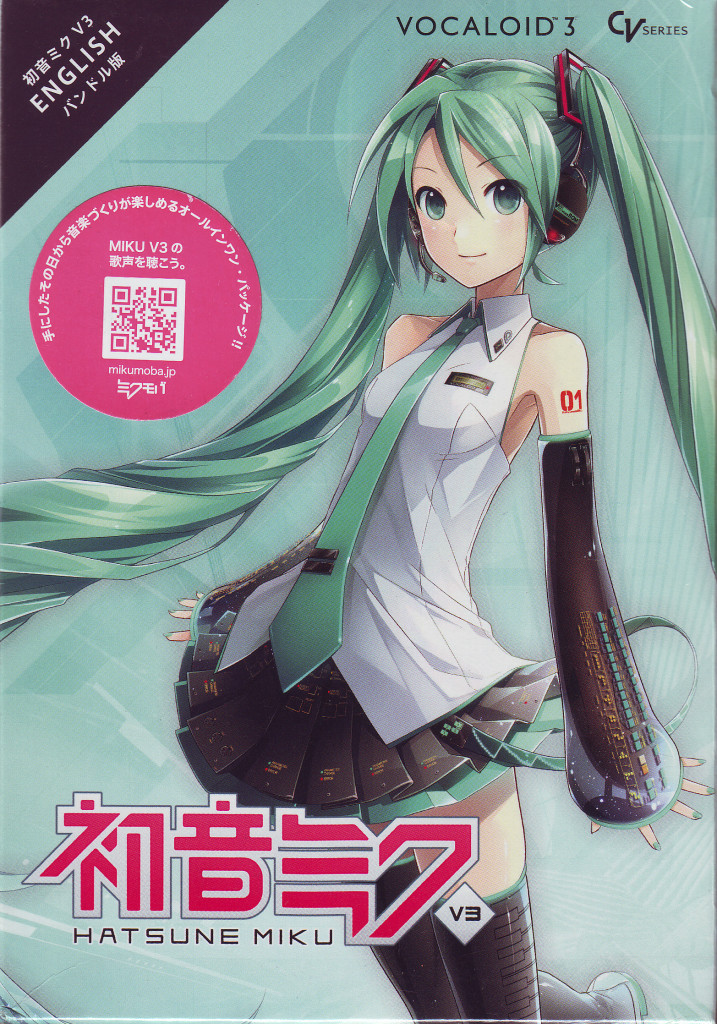
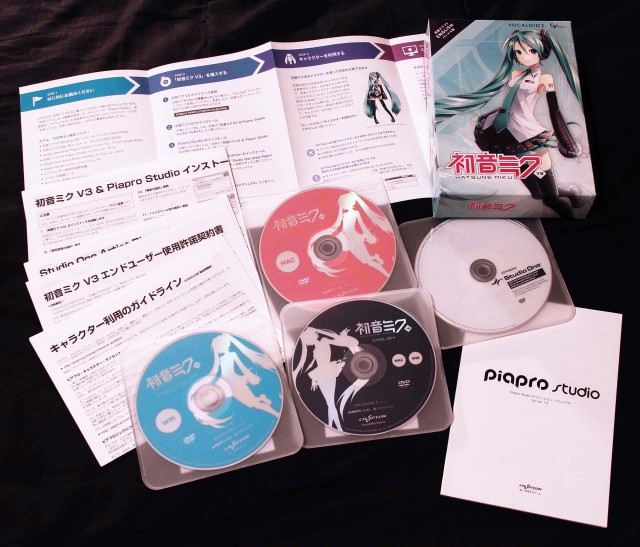
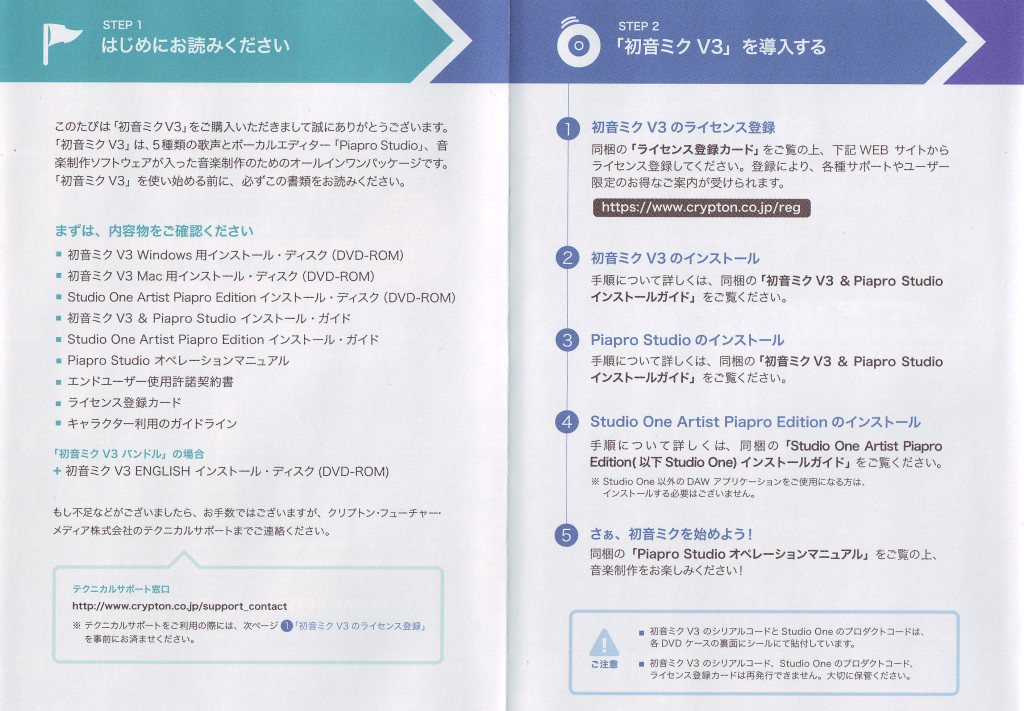
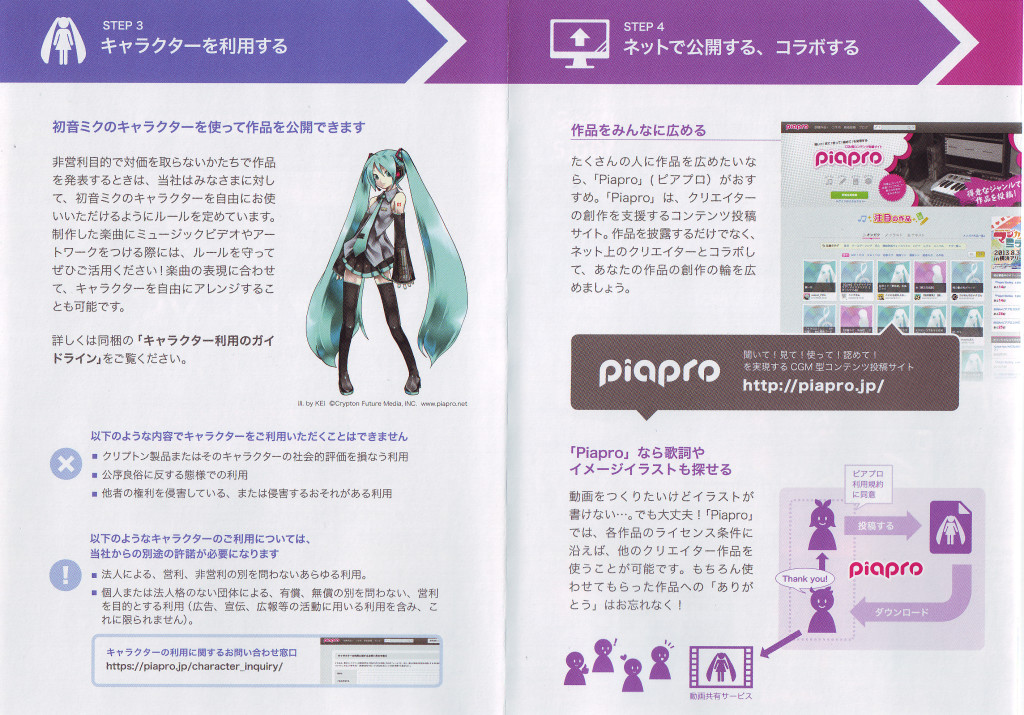
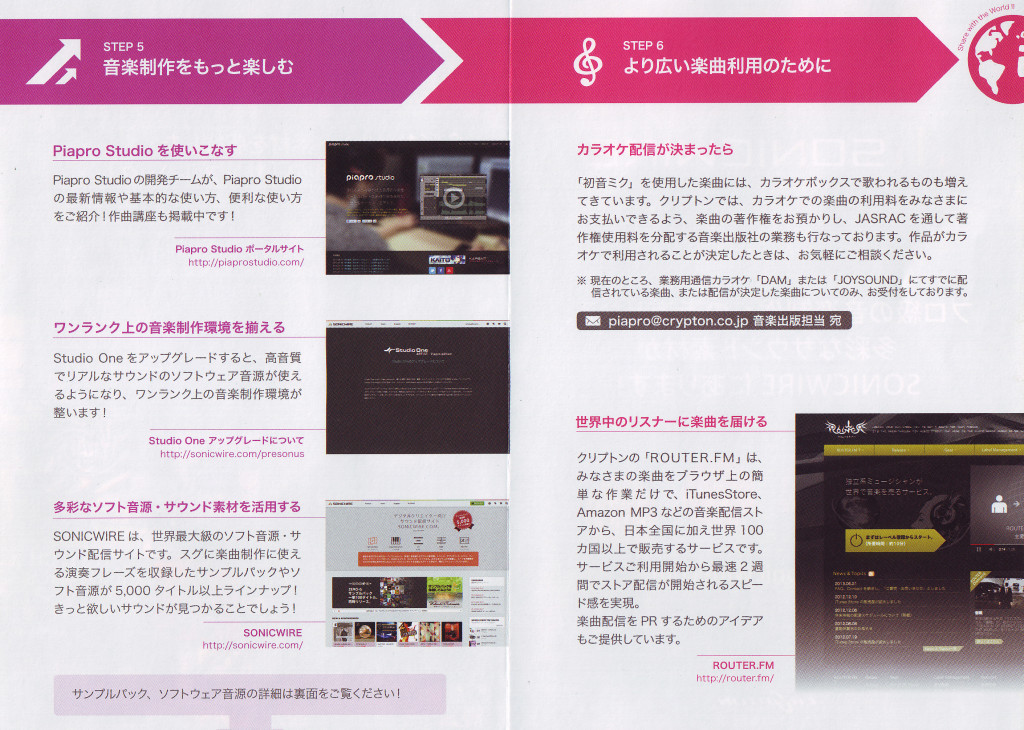
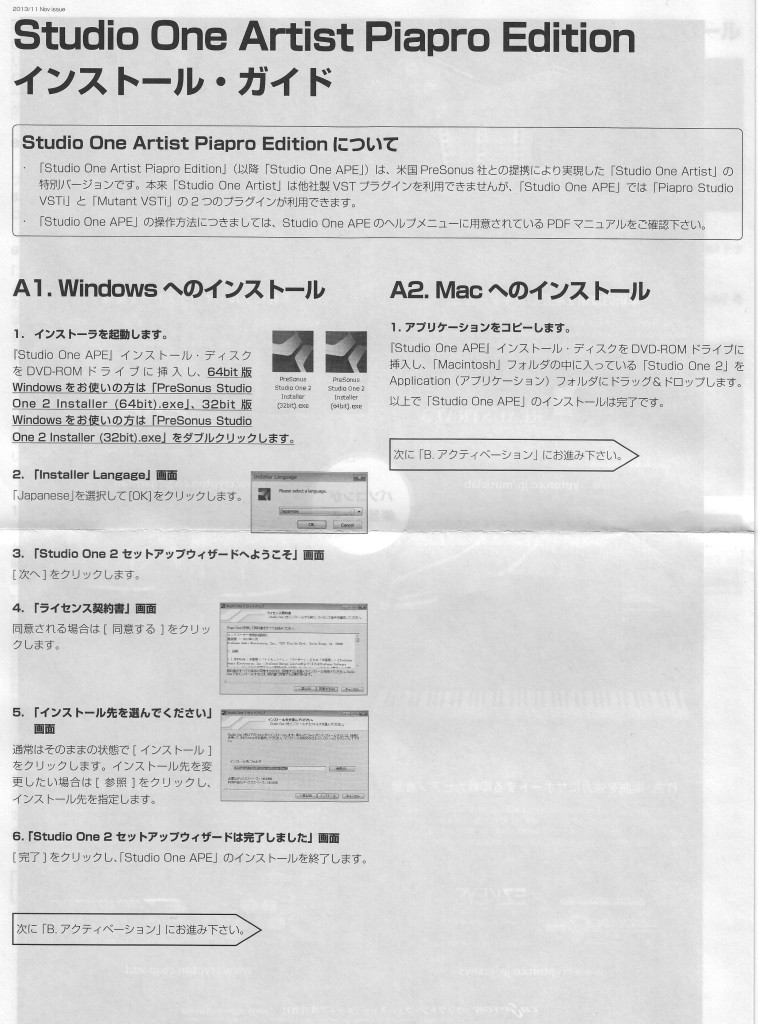
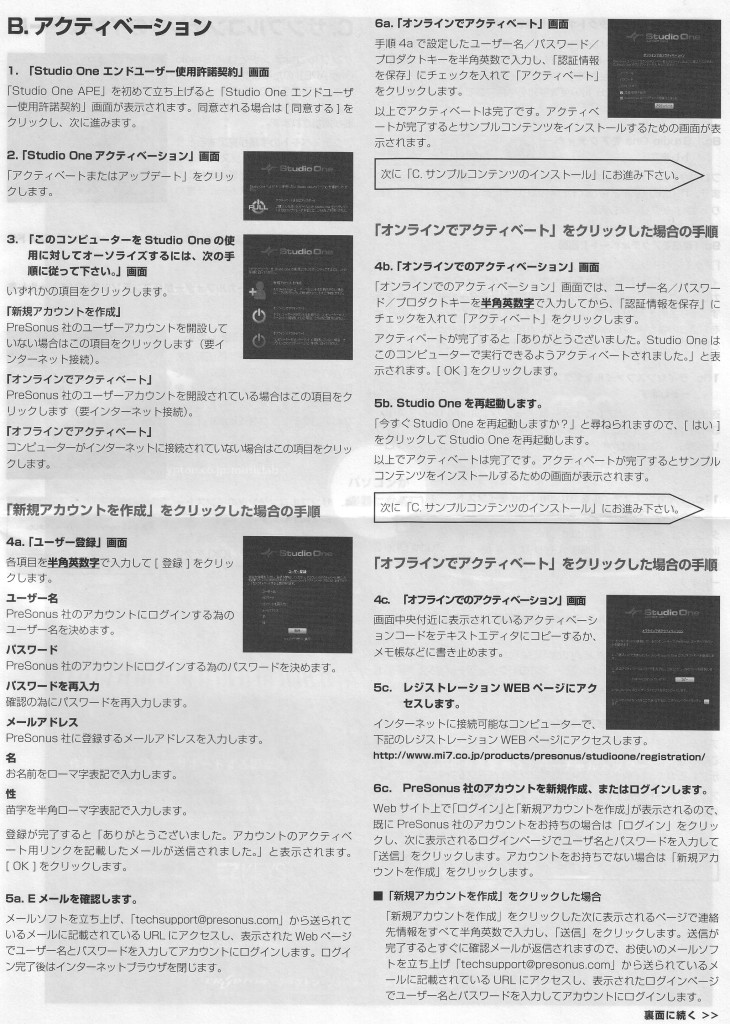
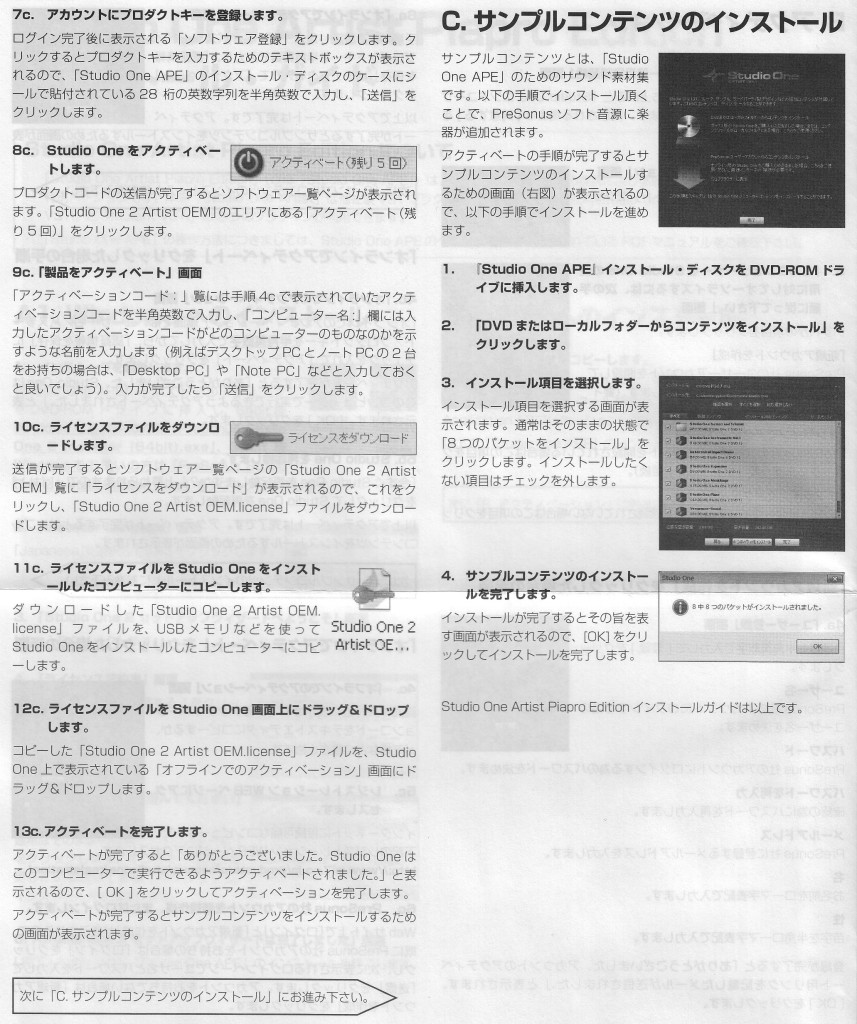
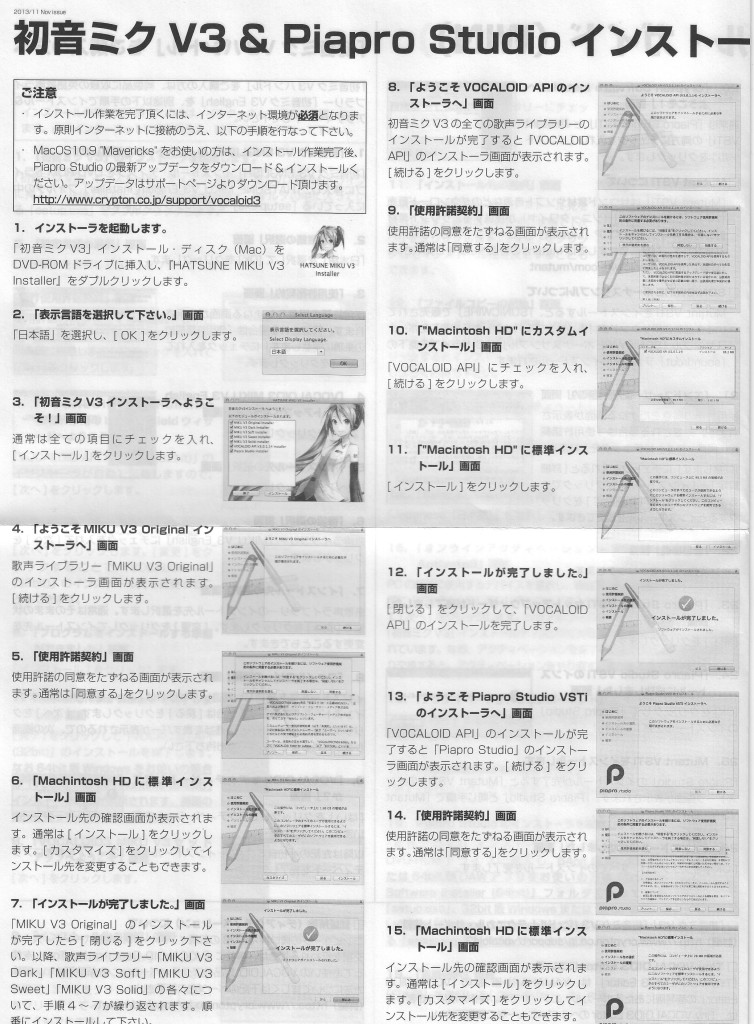
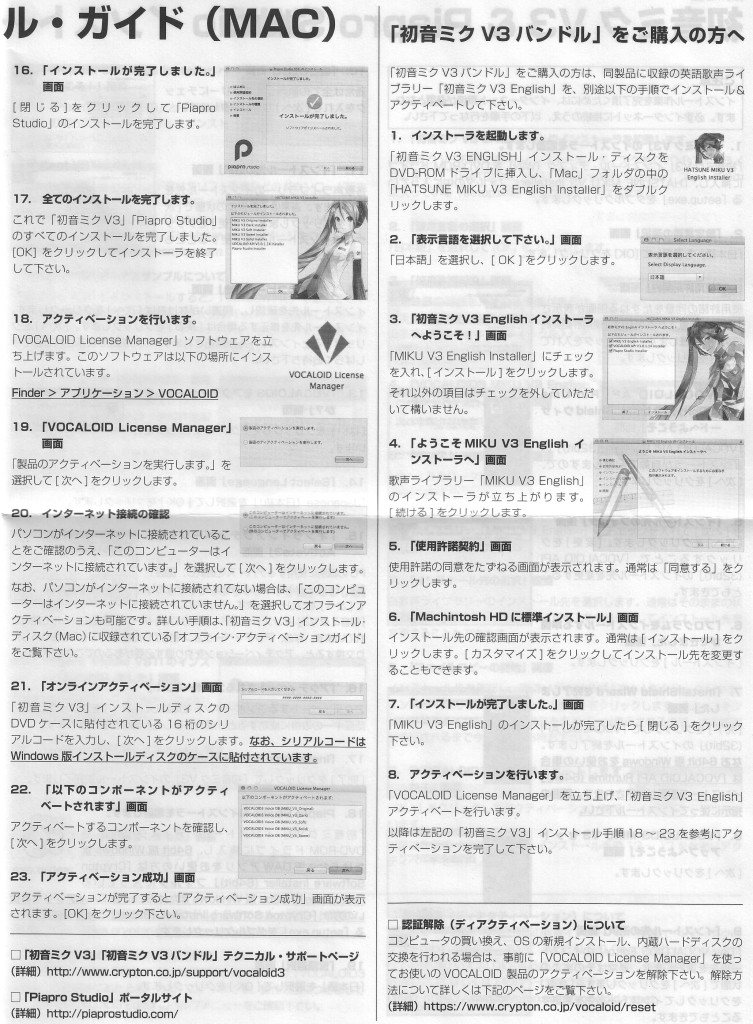
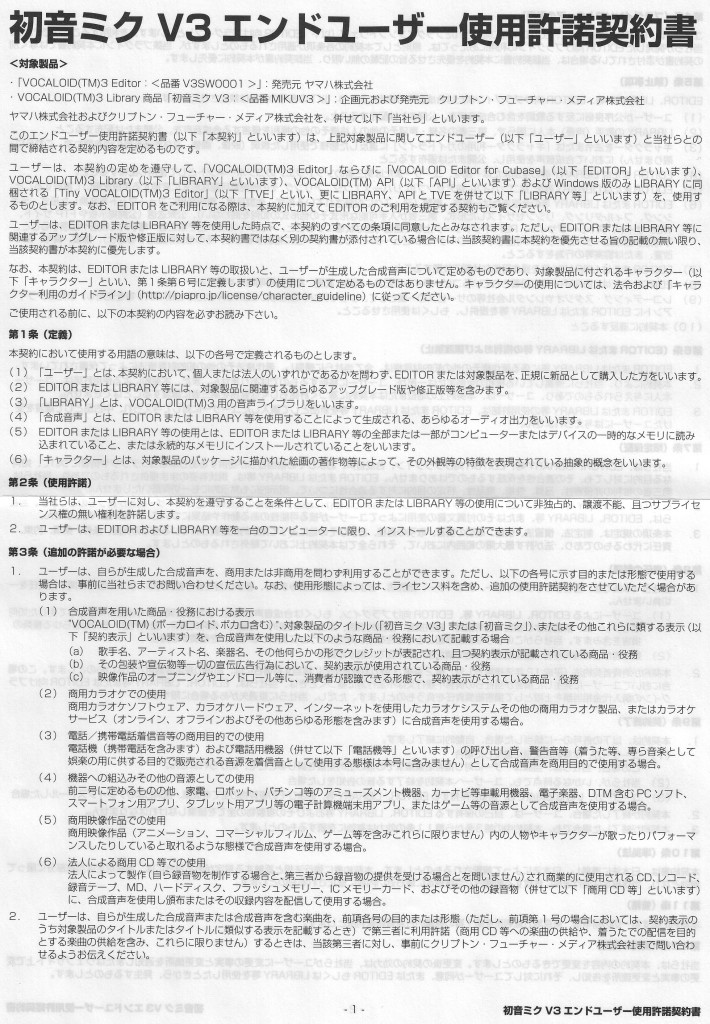
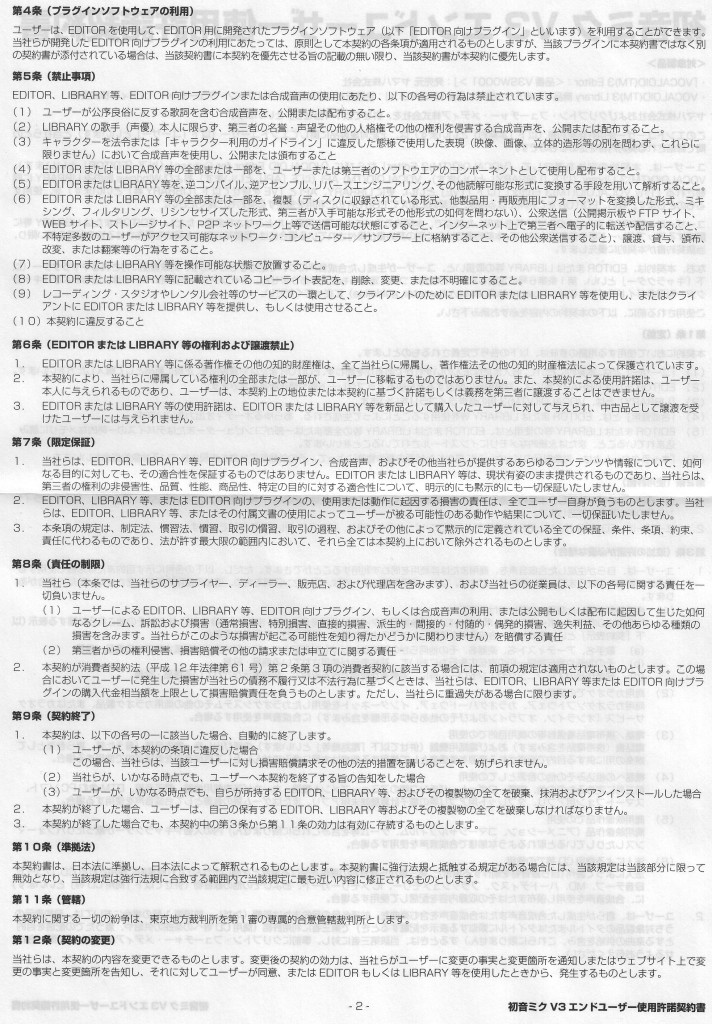
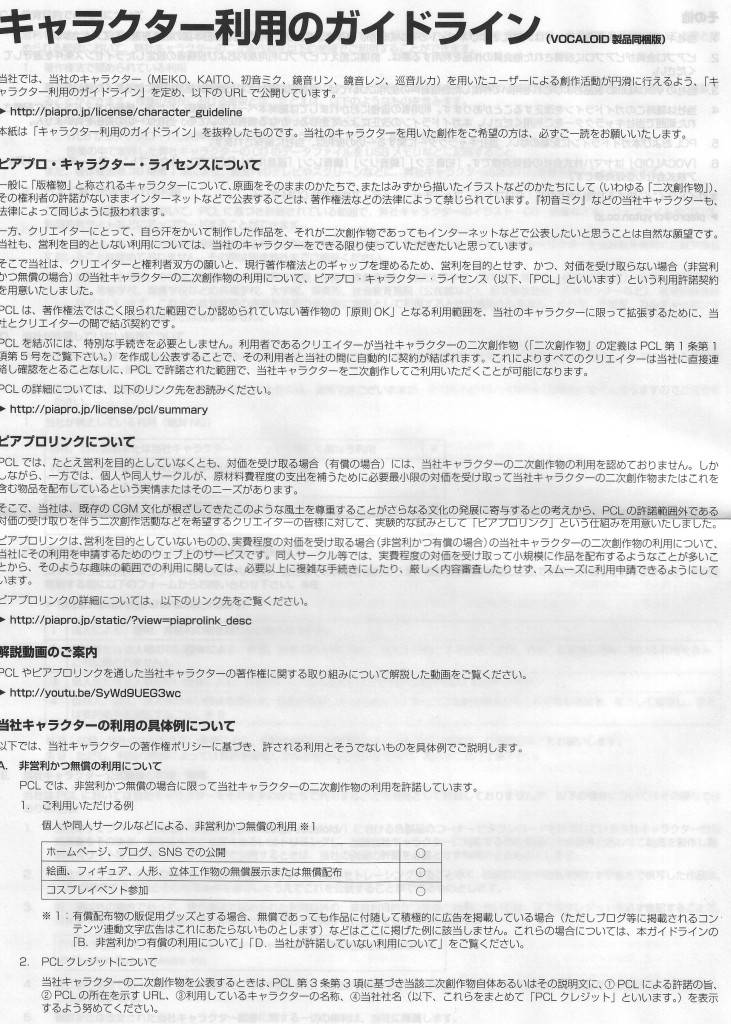
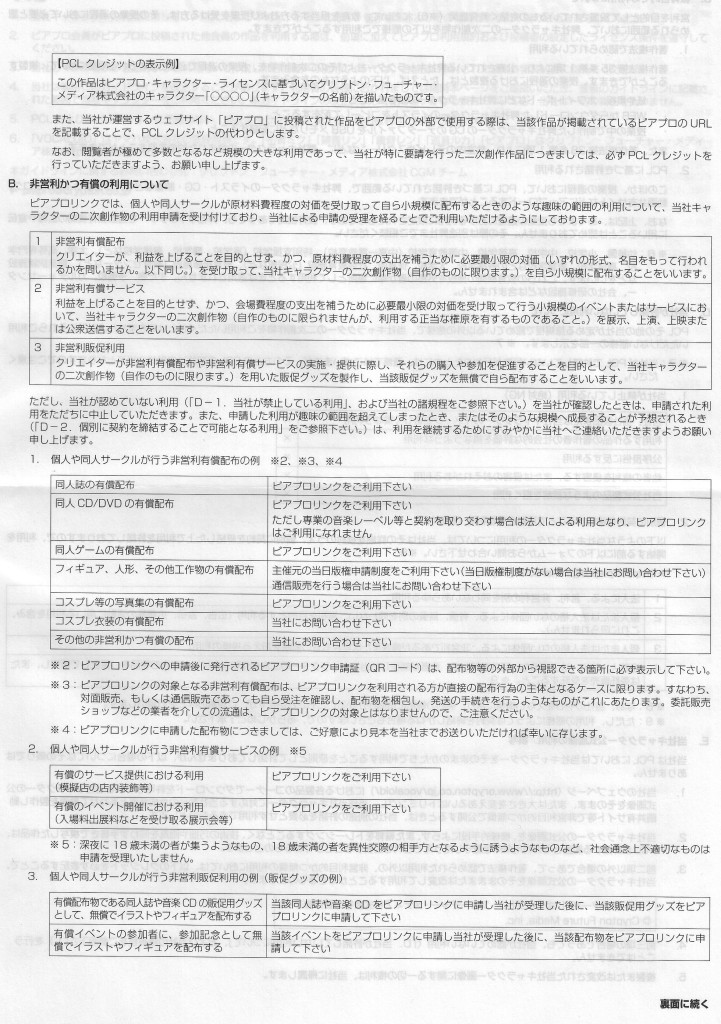
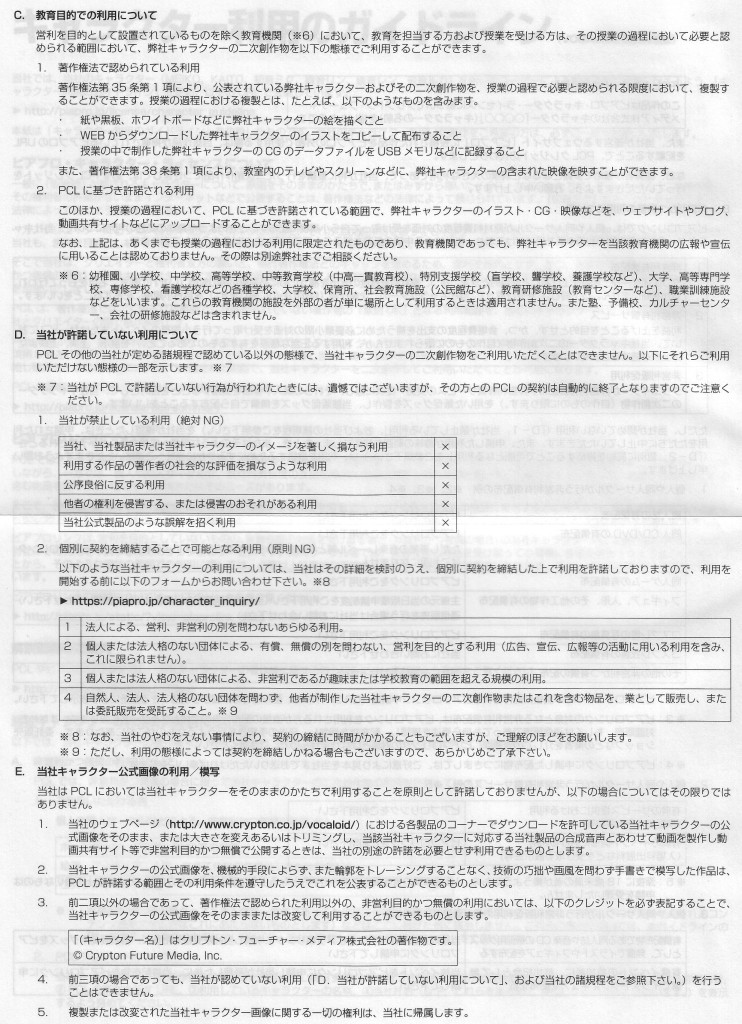


I picked up this bundle while in Japan, but while I installed everything, registered the software’s license ID, product code, and ran the activation successfully, I can’t figure out how to work it. I can run Studio One, and I see Piapro in the top right corner, and I also see Piapro as a VSTi instrument in my Studio One session, but I can’t get it to load, and I can’t see any of the Hatsune Mike voice files. I know they are on the computer, because if I try to go back to the install, all the bundles are greyed out. Do you have any advice on what I need to do to start creating the vocals?
That exact same thing happened to me. I downloaded CrossOver, a software that changes windows applications to Mac applications, and when I searched up the voice banks, they showed up with the CrossOver logo, which means that they are for Windows computers.
It’s a major bummer, but it doesn’t work on a Mac computer.
Since we’re evidently using using different DAWs and probably different platforms (I use Logic on a Mac), I hesitate to make any guesses. You might want to post your questions on a Vocaloid forum, such as here or here.